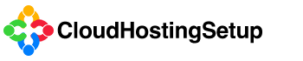Getting access to your VM Instance via SSH is easy.
Here are the steps…
- Start off by logging into your Google Cloud Platform Console
- Make sure that you’ve selected the correct Project in the event you have more than one. This is usually your first and last name. If you don’t see your project, verify you’re logged into the correct Google account you used to setup your initial Cloud Project.
- Next, search for GCE (Google Compute Engine) or click Home then Compute Engine then VM Instances. This will take you to your Compute Engine Dashboard. You should see the VM Instance we created for you.
- Click on SSH to open a browser based SSH window.
- The green username should be displayed as chsetup@yourvminstance. If not, then click on the icon of the gear within your SSH window and select “Change Linux Username”. Next enter chsetup where prompted to change the username and click the “Change” button. You should now have the correct SSH privileges.
It’s important to make sure you perform a Snapshot of your VM Instance before making any changes via SSH. SSH is unforgiving. Choosing the wrong command could cause irreversible damage to your web server. There is no undo when using SSH so make sure to either create a Backupbuddy backup or create a Snapshot of your entire VM Instance.